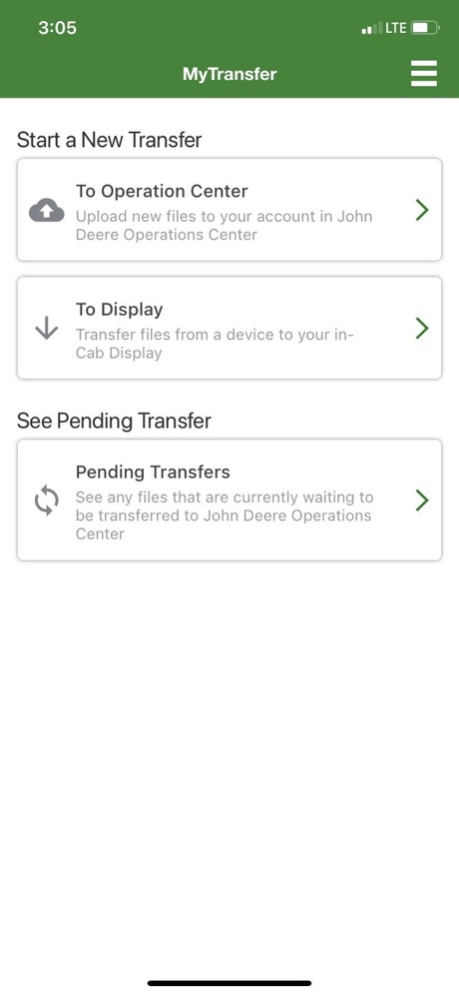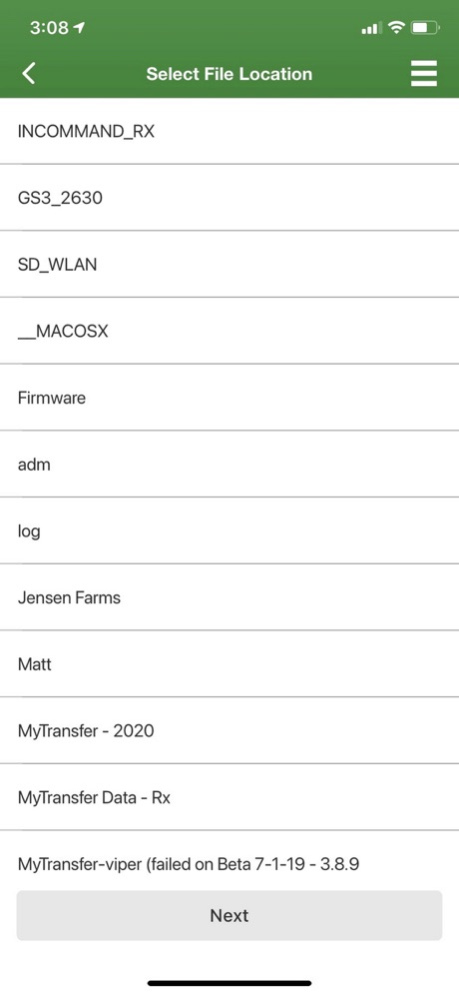MyTransfer™ 4.2.6
Continue to app
Free Version
Publisher Description
The MyTransfer™ mobile app creates a seamless portal to and from the Operations Center and enables immediate access to farm documentation, setup files, and prescription. It allows growers and their trusted advisers to wirelessly share data with one another via their preferred cellular provider without the hassle of traveling to exchange a USB device.
John Deere utilizes a USB device and the MyTransfer mobile app to export files from an in-cab display, then sends those files directly to the Operations Center using a smartphone. Additionally, setup and prescription files can be pulled from the My Files section of the Operations Center account while in a machine in the field.
MyTransfer is compatible with John Deere displays as well as many competitive displays. (Visit your John Deere dealer for more details on display compatibility)
Oct 17, 2023
Version 4.2.6
API Changes
About MyTransfer™
MyTransfer™ is a free app for iOS published in the Office Suites & Tools list of apps, part of Business.
The company that develops MyTransfer™ is John Deere. The latest version released by its developer is 4.2.6.
To install MyTransfer™ on your iOS device, just click the green Continue To App button above to start the installation process. The app is listed on our website since 2023-10-17 and was downloaded 1 times. We have already checked if the download link is safe, however for your own protection we recommend that you scan the downloaded app with your antivirus. Your antivirus may detect the MyTransfer™ as malware if the download link is broken.
How to install MyTransfer™ on your iOS device:
- Click on the Continue To App button on our website. This will redirect you to the App Store.
- Once the MyTransfer™ is shown in the iTunes listing of your iOS device, you can start its download and installation. Tap on the GET button to the right of the app to start downloading it.
- If you are not logged-in the iOS appstore app, you'll be prompted for your your Apple ID and/or password.
- After MyTransfer™ is downloaded, you'll see an INSTALL button to the right. Tap on it to start the actual installation of the iOS app.
- Once installation is finished you can tap on the OPEN button to start it. Its icon will also be added to your device home screen.